Baseline
This section guides you through the process of creating a Baseline Health Product Application (HPA).
Prerequisites
Before completing an application, ensure you have:
- The Application ID of the application you are creating a Baseline for
- The Application numbers of the strengths for the Application
- All required documentation for your application
Create a Baseline application
A Baseline should be selected when you wish to create a new Application ID where a baseline can be submitted. Once selecting “New Baseline” and “Next” an application will be generated, submission and sequence can be created and submitted (Process for submission and sequence creation are described in detail in the “Creating a New HPA Application” Step 8: Sequence creation). Note that there are no payments for a Baseline application hence this will be skipped.
Step 1: Access the Applications Dashboard
After logging in to the SAHPRA portal, you will be directed to the Applications Dashboard.
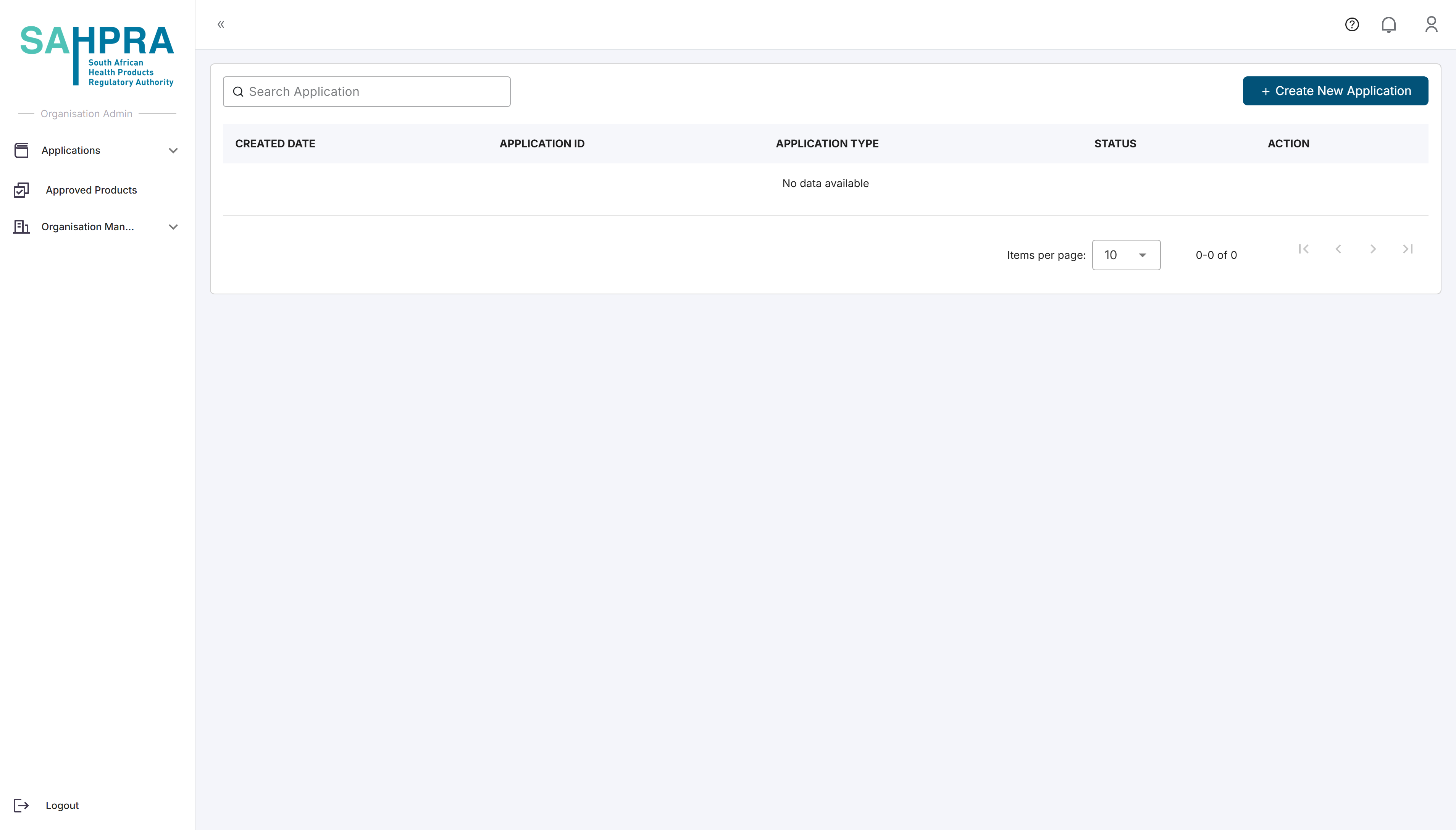
Step 2: Create a New Application
Click the “Create New Application” button in the top right corner of the dashboard.
A new application creation wizard will appear.
Step 3: Select Application Type
- Select “Health Product Application” from the available application types.
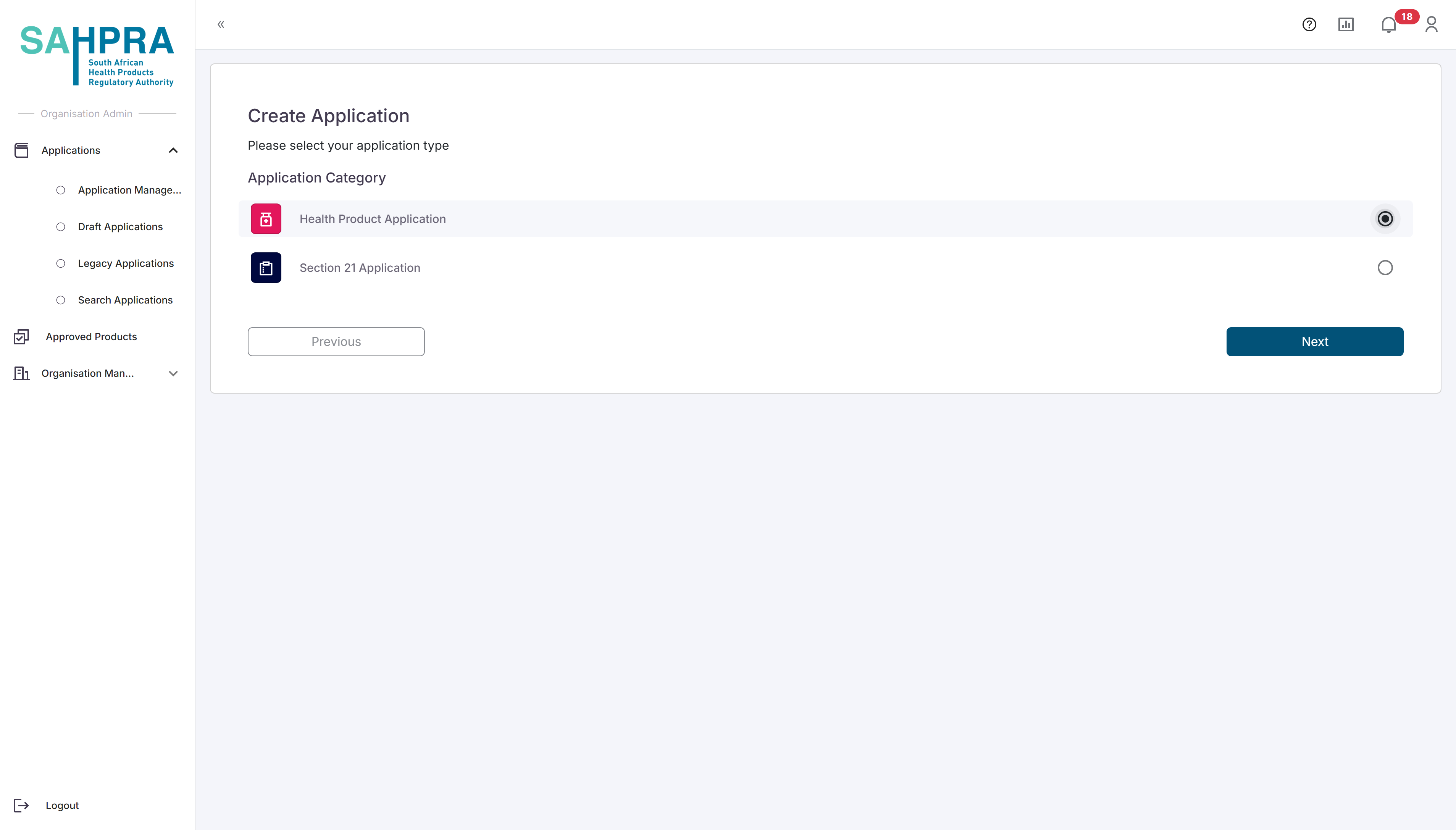
- Click “Next” to proceed.
Step 4: Select HPA Application Type
- Choose the appropriate HPA application type for your submission:
- Orthodox
- Biological Medicine
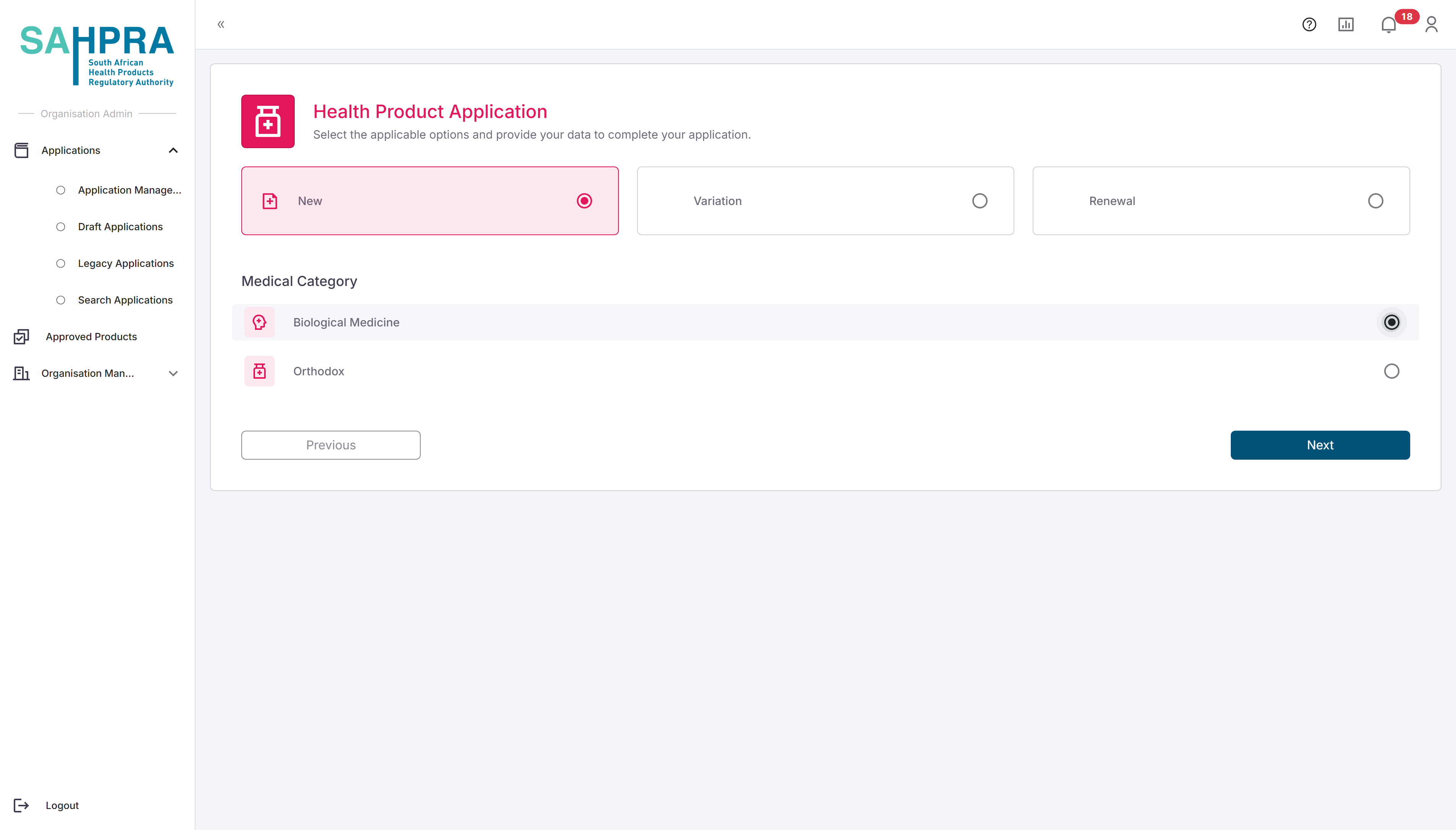
- Click “Next” to proceed.
Step 5: Select Baseline Application Type
- Select the “Baseline” option from the availible types

- Click “Next” to proceed
- Once clicking “next” the application form will open, and the generated Application ID will be displayed at the top. This will be the Application ID that can be entered into your dossier before uploading to the FTP server.
Step 6: Application Information
The Submission Information section can be completed as normal by selecting values from the dropdowns. Note that all dropdowns are searchable by typing characters into the field on the system.
The Product Information section can be completed as normal by selecting values from the dropdowns.
The Bio Equivalence Study Information section can be completed by entering the CRO Name as a free text option and the related Bio Study Number. Note that multiple entries can be made if applicable by clicking on the “Add CRO and Bio Study Number” option below the fields.
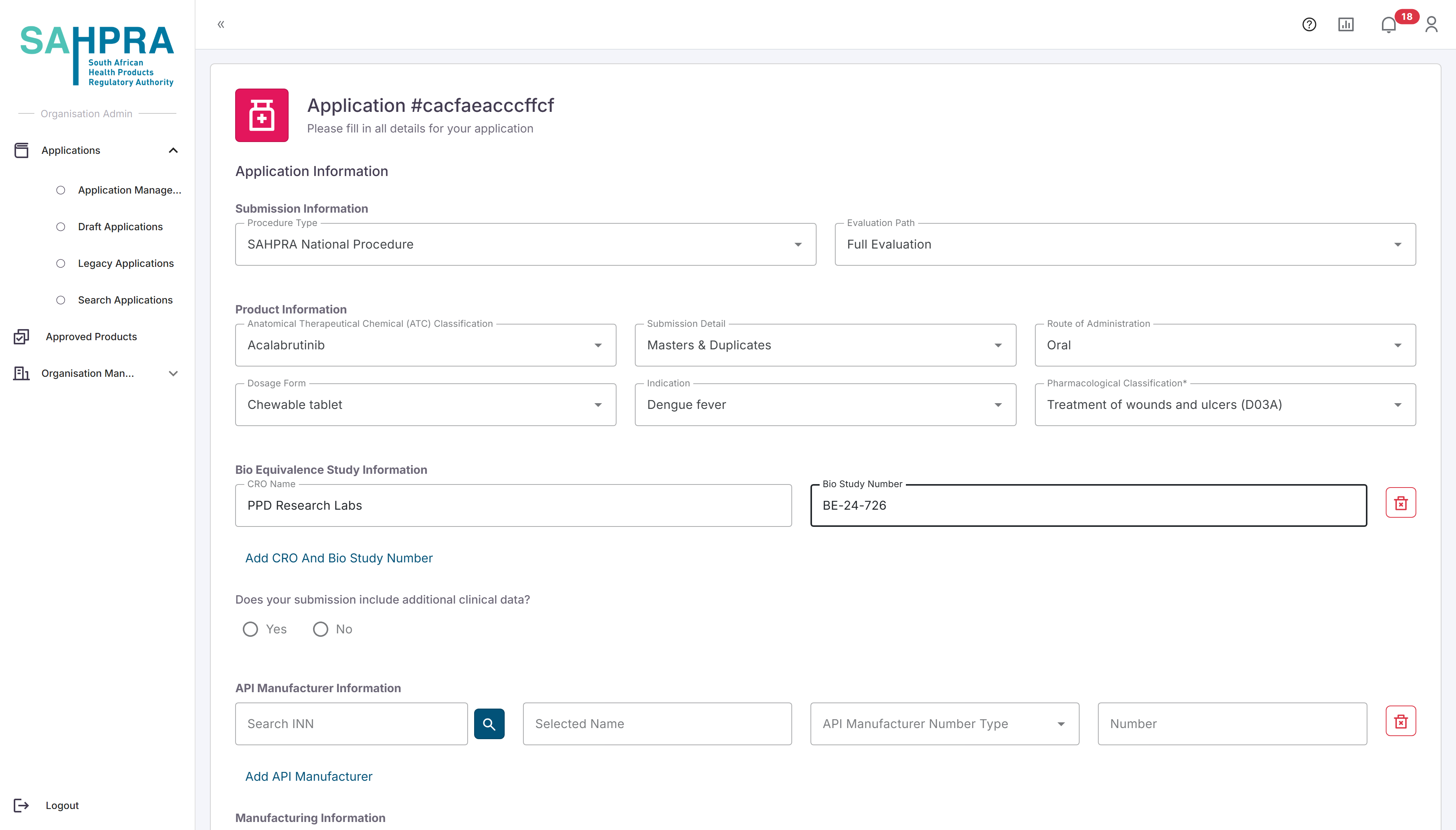
The API manufacturer Information section can be filled in by searching the applicable INN (either partially or in full) and clicking on the magnifying glass icon. Please allow a few moments for the search to return results, then select the correct INN from the list provided. For more details on the API manufacturer Information search function click here
The FP Manufacturer section can be completed by searching and selecting the SAHPRA Reference Number for the manufacturer (the search field will also search by the Manufacturer Name if you are unsure of the Reference Number) and selecting the roles of the manufacturer (multiple can be added in this field by simply selecting multiple options). Note that multiple entries can be made by clicking on the “Add Manufacturer” option.
The Planned Submission Date section can be completed by simply selecting the date you plan on completing and uploading the application.
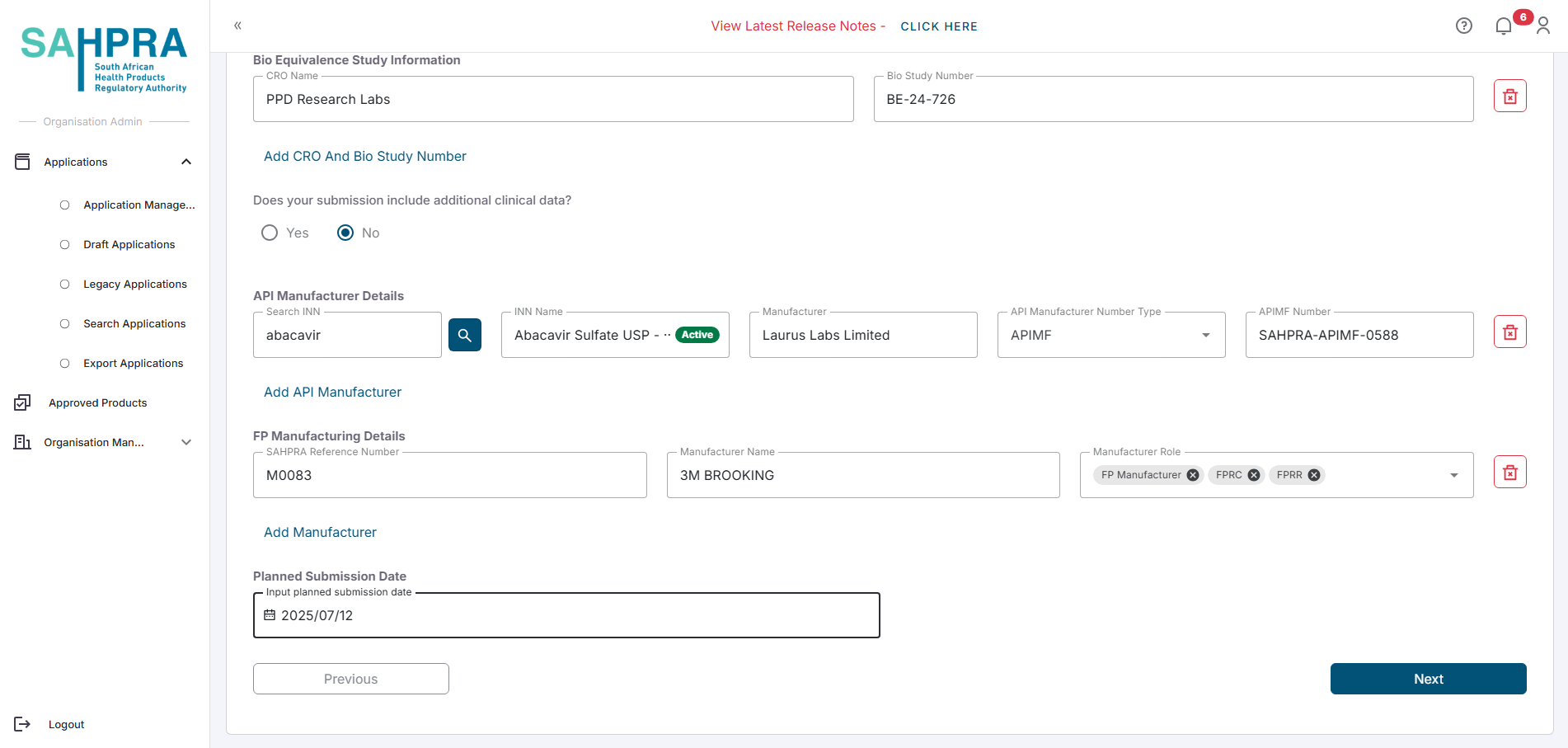
Step 7: Drug Information
Once complete and clicking on “Next” the option the next section requires your Strengths details to be completed which include the Proposed Proprietary Name (enter the most likely one for record keeping until the final proprietary name is assigned), Strength e.g. 50 or 100, the Unit of Measurement for the Strength, and the Container Closure System. If you selected “Masters and Duplicate” the checkbox for “Has Duplicate” will appear for every strength added. If the applicable strength has duplicates, then check the box to enter the duplicate details which only require the Proposed Proprietary name for the duplicate.
Note: Baseline applications require you to fill in an application number manually for each strength. Please enter the application numbers from the approved products this Baseline application is for.
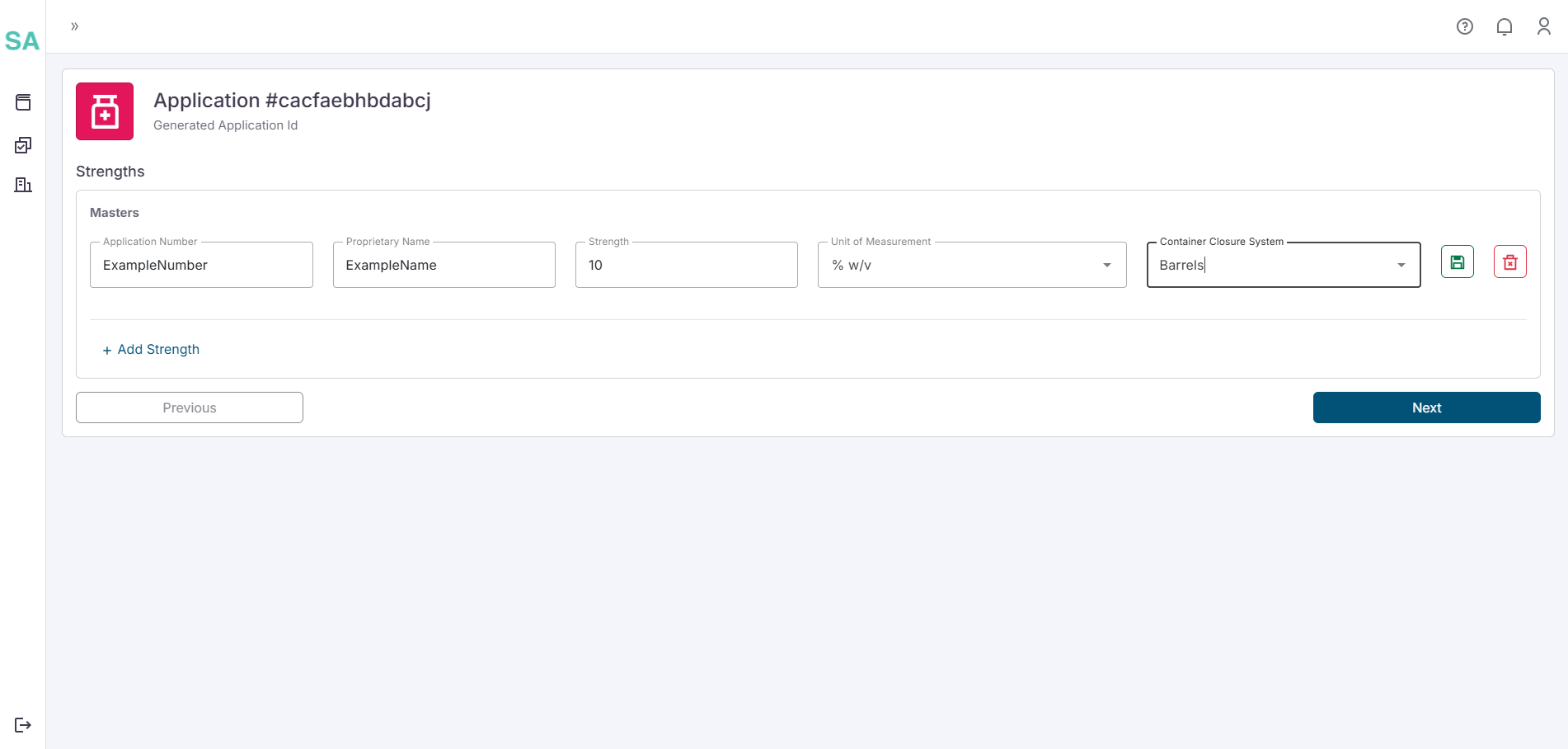
Step 8: Create a New Sequence
Once you are satisfied with the details and clicking the “Next” button a submission will be created, a sequence can be created and submitted (Process for submission and sequence creation are described in detail in the “Creating a New Health Product Application” here).
